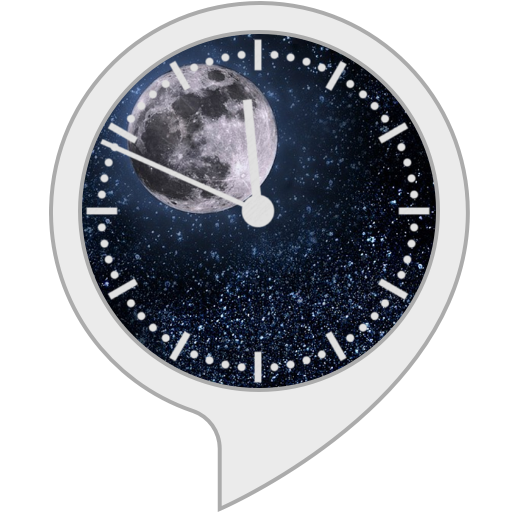
Sleep Right
by Cloudlands Dev
A good night's sleep doesn't have to be hard to come by. Even when a late night out or early morning meeting means you can only get 4 or 5 hours of sleep, it's possible to face your day feeling refreshed and well rested.
Sleep right uses recent innovations in sleep science to help figure out the best time for you to go to bed and wake up in order to maximize the number of sleep cycles you get in each night. When you sleep, your body follows a pattern of moving from high brain intensity sleep (REM) to deeper low-brain intensity sleep. Waking up in the deeper part of a sleep cycle - especially when you're short on sleep - makes you feel groggy and disoriented in the morning. Waking up at the beginning or end of a cycle - during those periods of high brain activity - will make you feel energized and refreshed and help you remember your dreams.
There are three ways to use Sleep Right.
If you know what time you have to get up in the morning you can ask Sleep Right to pick an ideal bedtime for you by saying "Alexa, ask Sleep Right for a bedtime" and following Alexa's prompts. If you're about to go to sleep and want to know what the best time to wake up the next morning is you can instead say "Alexa, ask Sleep Right when I should wake up". Finally, if you're about to go to sleep and want to set your alarm to wake you up by a certain time you can say something like "Alexa, ask Sleep Right when I should set an alarm to get up before 6:00 AM" and Alexa will make a recommendation as to the best time to set your alarm if you want to wake up feeling refreshed and rejuvenated.
NOTE: Sleep Right requires some basic location permissions - specifically access to your country and postcode. This is because the skill needs to figure out what timezone you live in to say the correct times. None of this information is stored by the skill or shared with any third parties. If Amazon provides a way to get timezone information with less precise permissions, the skill will be updated to request less information.
If you are getting an error message 99% of the time that is because you have not set a postcode and country for your specific device. For privacy resasons Amazon does not supply skills with your account's location information, but only the information you set for a given Echo product. To set a device location you have to open the Device Settings menu in the Alexa App.
Sleep right uses recent innovations in sleep science to help figure out the best time for you to go to bed and wake up in order to maximize the number of sleep cycles you get in each night. When you sleep, your body follows a pattern of moving from high brain intensity sleep (REM) to deeper low-brain intensity sleep. Waking up in the deeper part of a sleep cycle - especially when you're short on sleep - makes you feel groggy and disoriented in the morning. Waking up at the beginning or end of a cycle - during those periods of high brain activity - will make you feel energized and refreshed and help you remember your dreams.
There are three ways to use Sleep Right.
If you know what time you have to get up in the morning you can ask Sleep Right to pick an ideal bedtime for you by saying "Alexa, ask Sleep Right for a bedtime" and following Alexa's prompts. If you're about to go to sleep and want to know what the best time to wake up the next morning is you can instead say "Alexa, ask Sleep Right when I should wake up". Finally, if you're about to go to sleep and want to set your alarm to wake you up by a certain time you can say something like "Alexa, ask Sleep Right when I should set an alarm to get up before 6:00 AM" and Alexa will make a recommendation as to the best time to set your alarm if you want to wake up feeling refreshed and rejuvenated.
NOTE: Sleep Right requires some basic location permissions - specifically access to your country and postcode. This is because the skill needs to figure out what timezone you live in to say the correct times. None of this information is stored by the skill or shared with any third parties. If Amazon provides a way to get timezone information with less precise permissions, the skill will be updated to request less information.
If you are getting an error message 99% of the time that is because you have not set a postcode and country for your specific device. For privacy resasons Amazon does not supply skills with your account's location information, but only the information you set for a given Echo product. To set a device location you have to open the Device Settings menu in the Alexa App.
- "Alexa, ask sleep right for a good bedtime"